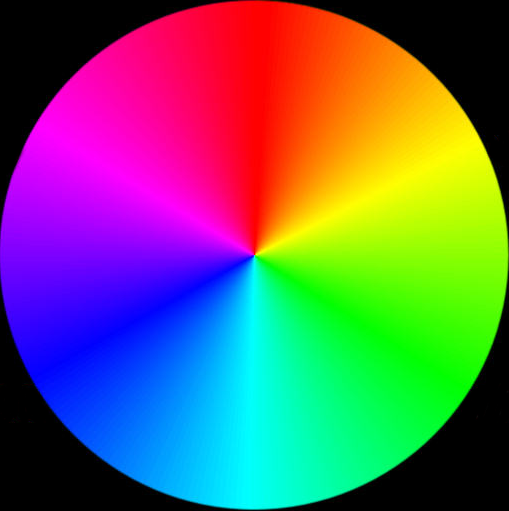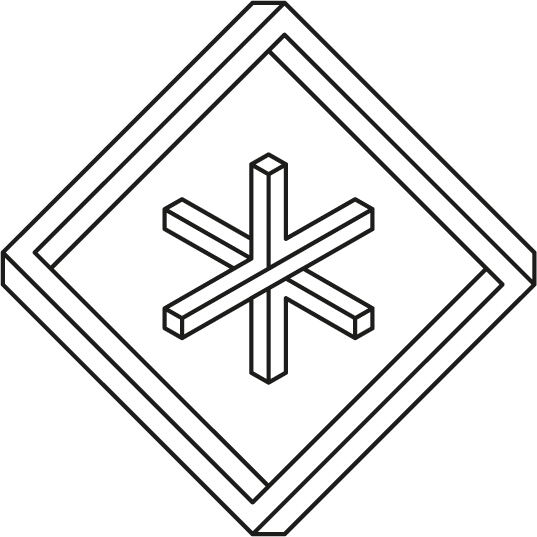 Pikcells RGB Lighting Demo
Pikcells RGB Lighting Demo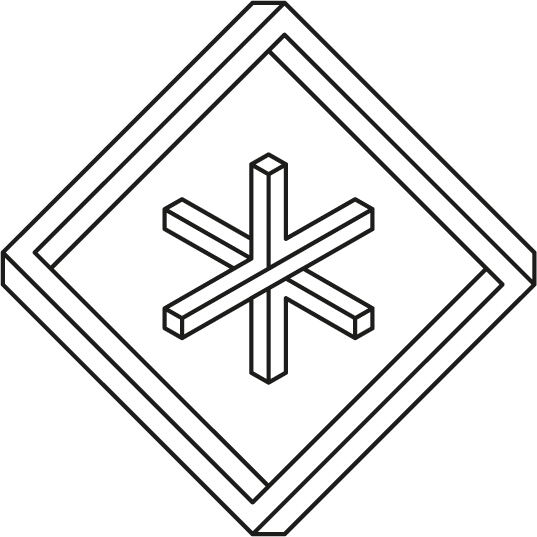 Pikcells RGB Lighting Demo
Pikcells RGB Lighting DemoYou can close this help section any time using the top right cross button
Use the controller on the right to change the scene lighting.
There are 4 lighting zones to control in this kitchen. Zone controls the left pelmet light, Zone controls the right pelment, Zone is under plinth lighting and Zone illuminates under the worktop.
After clicking the zone you wish to control, you can now turn on the light using the centre power button in the colour wheel, you can change the colour of the lighting by clicking on the colour wheel and change the intensity of the light using the horiontal bar at the top the controller.
Below the zone numbers are and options to set the lights to pure Red, Green, Blue and White.
Scene modes contain a number of preset lighting conditions. Clicking will load scene 1. If you wish to store you own settings, make changes to your lighting, click to the right of the colour wheel and click the scene button you wish to store your settings to. You can now recall these settings any time. (Refreshing the browser will clear your custom profiles)
You can switch between a Light or Dark kitchen by clicking the and buttons to the right of the colour wheel.
You can change the time of day by using the and buttons at the base of the controller.
You can also load a debug menu which gives you control of each individual light. This is accessed by pressing the button to the top right of the colour wheel. Pressing again will close the debug menu.